Split Tracks
All your questions about what Split Track backing tracks are and how to use them are answered here.
-
How to use Split Tracks
-
How do I adjust the volume of the vocals?
Either use the balance control on your computer or on your PA system. If testing on a computer please use headphones so you cn be sure to hear the right and left channels distinctly. The left earphone should be playing the vocals and band with the band only in the right. On your computer’s internal audio balance button or slider, move it left to right and hear the results. If you hearing vocals in both earphones or there’s no change to the sound then your computer is outputting audio to mono.
If you are inputting your computer into your church PA system there are a couple of ways of doing this. Firstly you could connect the 3.5 mm headphone output of your computer via a standard stereo cable into an input of the mixing desk, sound system or amp that has a left/right pan or balance control and simply adjust as you wish.Alternatively you could get a splitter cable that still goes from your headphone output but now splits into two inputs on your mixing desk. Then use the volume inputs or faders on the desk to balance the level of the vocal. The other option is to use the internal left/right balance control on your computers own software volume mixer. This should be within the audio settings on the control panel on a PC and within system preferences on a Mac. Alternatively if you can’t find your computer’s balance settings you could use a media player that has separate left/right balance controls. How do the on screen lyrics work? The lyrics are basically a movie that runs in time with the music and automatically changes in synch with the song. We’ve improved them from our original worship backing band DVD with an even crisper high definition font and adjusted the timing so each new lyric screen comes in well before you need to sing the words.
The split tracks are mixed as a standard stereo file with the full band and vocals on one side and just the band without vocals on the other.You change the volume of the vocals on your actual computers left/right internal volume balance – not on Windows Media Player/ITunes etc. (Just like the balance control on a standard stereo system).
To do this go into: Control Panel, select Sound/Audio icon (probably the icon is a speaker but it depends on your particular system).Click into it and look for Speakers/Headphones (you might have other icons such as digital ouput device, microphone settings etc).Again click on speakers and headphones and if you are in windows you probably have a tab called levels. That should bring up either left/right speaker balance sliders or a general slider with speakers with a button called balance next to it. Then you should have a variety of sliders depending on system, marked L,R,C, Sub etc.
Play the track and adjust the left/right sliders to taste.
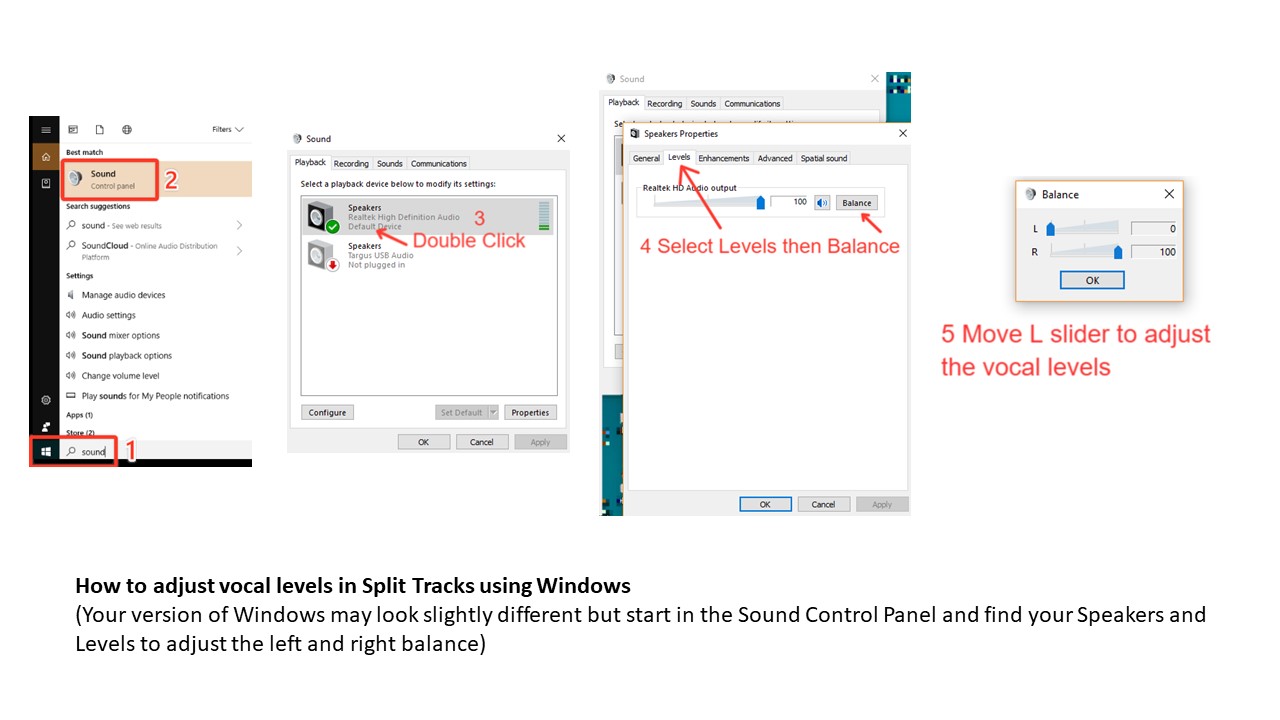
If you have problems with the left and right channel volume levels on a PC where everything seems to be playing at the same level in each channel your Windows PC may be set to play in mono or that a Windows update has installed an audio enhancement which is affecting the channel volume levels. To fix this, make sure that all audio enhancements are disabled, as some of these disable stereo playback. Here are instructions on doing this: http://technicallyeasy.net/2010/09/how-to-disable-audio-enhancements-windows-7/
Finally, in the sound control panel is a "Configure" button, which will allow you to test your audio setup and check that you are playing back in stereo. Select the "Playback" tab if it's not already chosen. Select your headphones. Click the "Configure" button, which pulls up the Speaker Setup dialog box. Click "Stereo" from the "Audio Channels" menu. Please confirm that you have used this button and that you can hear the output in stereo.
Similarly, you may need to turn off the "Effects" option.
In terms of which speakers the sound will then come out of. If you are just coming out of your computer into a home stereo then yes, it will come out of one speaker. If you are going into a church PA system then that will allow you to mix in mono and have sound coming out of both speakers.
Mac Users:
Select System Preferences/Sound/ Output. Use the Balance Bar to adjust vocals. Full Right mutes vocals completely.
-
How do I build a playlist of Split Tracks?
Simply drag the songs into a play list within Quicktime, iTunes, VLC or another MP4 compatible media player and drag and drop them into the order you choose.
-
-
Questions about Split Tracks
-
What are Split Tracks?
Split Tracks are a specially mixed version of our backing track recordings that allow you to adjust the level of the lead vocal from full volume to down to zero. This is really helpful for churches without confident worship leaders or singers that need just a little bit of a good strong lead vocal to help guide them through the song. It’s done by mixing the full band plus the lead vocal in the left hand side of the sound and the band only without the vocal in the right hand side. So as you adjust your audio balance control from left to right you get more or less vocal volume according to your requirements.
You can buy Split Tracks as individual downloads from our website or in 35 song compliations on DVD.
-
Do I need any special software to run Split Tracks?
The files are are MP4s and designed to be played within a standard freely available media player like Itunes or VLC. So simply purchase the songs you want and build them into play lists as you wish. If you need itunes download it here.
Split Tracks WILL NOT play in the MultiTrack Player. You need MultiTracks for the MultiTrack Player. If you have purchased Split Tracks in error, first re-purchase those songs as MultiTracks in a single transaction. Then email us to request a refund on the Split Tracks. This is the only circumstance where we are able to allow refunds of downloadable products.
-
Can I use SplitTracks on an iPad?
Yes, you can use SplitTracks on an iPad, however, they cannot be downloaded directly to the iPad. You would need to download to a PC/Mac first and then add the SplitTrack to your iTunes account. Once in iTunes, the SplitTrack can be accessed via the iTunes account on the iPad.
-
Do the on-screen lyrics have videos or images behind them?
No. In our research found that roughly there where as many people who didn’t like videos and images projected behind the words as those who did. They can also pose problems for people who are partically sighted, have ADHD, epilepsy, dyslexia, colour blindness and a number of other conditions. So we decided to keep it simple. Our lyrics are straightforward, easy to read modern white typefaces on a black background with large letters and not too many words on the screen at one time.
Churches that would still like to use images can do so by using the audio-only from our DVDs and their own normal manual lyric projection system.
-
Are the Split Tracks and MultiTracks the same recordings?
Yes. They are the same recordings but they are in different formats. Split Tracks are MP4s with on screen lyrics whereas MultiTracks are in wav format with lots of functionality when played in either our MultiTrack Player or a DAW of your choosing.
You cannot use the Split Tracks in the MultiTrack Player.
-
What’s the difference between MultiTracks and Split Tracks?
This table is helpful for you to use to compare the differences between MultiTracks and Split Tracks.
We also have a helpful flow chart to help you decide which option is best for you.
-
Will Split Tracks play in the MultiTrack Player?
No. Split Tracks are MP4s with all the audio compressed to a single "stem". MultiTracks have 14 separate audio stems which the Player is then able to individually adjust for different sound levels for each instrument stem.
-
Can I get discounts for bulk buys?
Yes you can!
We have introduced a credit system to allow you to take advantage of bulk buys. You can buy Credits here. The larger the bundle you purchase the more you save. The Credits sit in your account and you can buy Split Tracks and MultiTracks witht he Credits you have purchased throughout the year.
-
-
Licensing and Live Streaming
-
Can I use Split Tracks on more than one computer?
When we sell you Split Tracks we are selling them to you as an individual or church for use on a single computer. If you want to play them on an additional computer we ask that you buy an additional license for each track downloaded. Multi-User Licenses are explained more fully here in our blog.
-
Can we use Split Tracks for live streaming online services?
We have covered this question extensively in our blog. You can read all about live streaming here.
-
Still need help?
Got a question about our products or need some help or training in how they work? Our 'How To' videos and FAQs in the Help section should cover everything but...
If you still need help then please do email [email protected]. If your email is about an order please give the order number AND the email address used to place the order. If you have problems with the MultiTrack Player rather than email please instead complete this Technical Support Form.

